Requirements for M-Pesa Online Payment Setup in Kenya (2025 Guide)
This guide walks you step-by-step through the real process of applying for M-Pesa Online Payments in Kenya, including the latest requirements for limited companies, sole proprietors, and individuals, the right tariff selection (Mgao, Business or Customer Bouquet), and getting Daraja API credentials
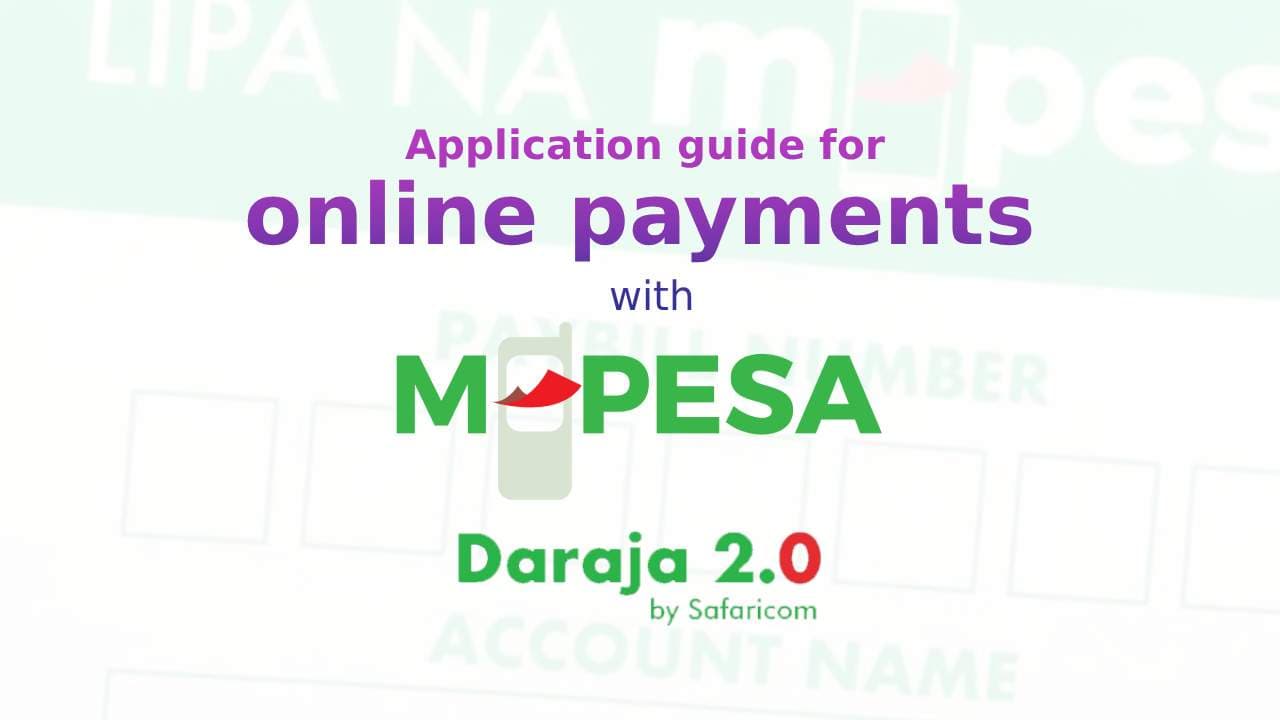
Introduction
I’ll never forget my first visit to Safaricom Customer Care at The Junction — Ngong’ Rd, Nairobi. I wanted to apply for an M-Pesa Paybill / Daraja API for Jepaks Systems so that our clients could pay us online.
I queued with high hopes — but when my name was finally called, I realized I didn’t have any of the required documents. The agent politely explained what I needed, but I walked away disappointed and confused. I had searched everywhere — blogs, YouTube, Safaricom’s site — but couldn’t find one clear, accurate list of requirements.
That’s why I decided to create this article: a complete and verified guide to help you — whether you’re a founder, freelancer, or business owner — set up your M-Pesa online payment system smoothly and confidently. Although the requirements keep on changing from time to time, it is recommended to always read the update documentation provided by Safaricom.
1. Understanding M-Pesa Paybill, Till & Daraja API
Before diving in, let’s clarify the key M-Pesa business payment options:
M-Pesa Till (Buy Goods / Business Till)
A convenient way for businesses to receive payments instantly from customers using “Buy Goods and Services.”
Best For: Shops, restaurants, online stores.
M-Pesa Paybill
Allows customers to pay businesses using account or reference numbers. Ideal for invoicing or recurring payments.
Best For:Utility companies, SaaS platforms, agencies, and developers.
Daraja API
Safaricom’s online payment gateway that enables you to integrate M-Pesa directly into your website, mobile app, or software platform.
Best For:E-commerce, fintech apps, digital services.
Each option has its own requirements and use cases — and often, you’ll combine a Paybill or Till with the Daraja API for full online payment automation.
2. My Experience: Lessons from the First Attempt
When I first visited Safaricom Customer Care at The Junction, I had no documents. The staff kindly explained that I needed specific forms and company paperwork.
After that humbling experience, I spent a week gathering everything — company KRA PIN, CR12, bank letter, BOF, IDs, and so on.
A week and four days later, I received the approval email for the Daraja API platform, including a shortcode Paybill number. But it didn’t end there — I still needed the production API credentials for the live environment.
After contacting Safaricom support, I got access to the M-Pesa Business Dashboard, changed my password, and fully activated the account. That final step made the system ready for integration with our software.
This experience taught me that success lies in preparation — and in knowing exactly what to expect.
3. Requirements by Business Type
Safaricom’s documentation varies by business structure. Below is the verified list of documents you’ll need depending on whether you are applying as a Limited Company, Sole Proprietor, or Individual.
Limited Liability Company
Company KRA PIN
KRA PINs for all directors/founders
Bank Letter (from your registered bank)
Register of Beneficial Owners (BOF)
Copies of ID or Passport for all directors
CR12 (Companies Act 2015) or latest Annual Returns
Certificate of Incorporation
M-Pesa Customer-to-Business Service Application Form (from Safaricom Customer Care)
Paybill/Till Number Standard Tariff Guide (choose tariff — see below)
M-Pesa Account Opening Authorization Form (from Safaricom)
Sole Proprietor
Duly filled Application Form & Terms and Conditions
Copy of Business Certificate of Registration or Business Permit
Identification Documents of Owner and Contact Person (ID, Passport, or Military ID)
Declaration of Ownership Form (if the permit doesn’t indicate ownership)
Individual KRA PIN Certificate
Bank Details matching the Business Certificate
If Real-Time Settlement Bank: Copy of cancelled cheque or certified statement
If Non-RTS Bank: Certified letter from bank or cancelled cheque
Individual
Individuals generally qualify for Till Numbers, but Daraja API access may require a formal business structure. According to Safaricom Business Portal, individuals may still register for API access if they demonstrate legitimate online business activity.
Requirements:
Duly filled Application Form & Terms and Conditions
Identification Documents (National ID, Passport, or Military ID)
Individual KRA PIN Certificate
Bank Details (Cancelled Cheque / Bank Letter / Certified Statement)
Proof of Online Business Activity (e.g., Website, Store Link, or Portfolio)
4. Step-by-Step M-Pesa Application Process (2025 Edition)
This is the exact process I followed — now refined with insider tips and Safaricom best practices to help you avoid unnecessary delays.
Step 1: Prepare Your Documents
Gather all the required documents in both soft copy (PDF/Scan) and hard copy. Double-check that business names match across KRA, bank, and registration documents. Mismatched names are one of the most common reasons for delays.
💡 Pro Tip: Create a folder labeled M-Pesa Application — [Your Company Name] on your laptop or Google Drive. Keep all scanned files in one place for easy upload later.
Step 2: Visit Safaricom Business Customer Care or Apply Online
You can apply either:
In person at a Safaricom Shop (recommended for first-timers), or
Online via the Safaricom Business Portal.
Ask for the M-Pesa C2B / Paybill / Business Till Application Forms. The staff will guide you based on your business structure.
Step 3: Fill in the Required Forms
These typically include:
Customer-to-Business Application Form
Account Opening Authorization Form
Paybill/Till Number Standard Tariff Selection Form
Make sure all fields are filled correctly and attach copies of required documents. If applying for a Paybill, you’ll specify your Account Reference Label (e.g., “Invoice No.” or “Order ID”).
Step 4: Select Your Tariff Plan
When you reach this part of the form, you’ll be asked to choose between Mgao, Business Bouquet, or Customer Bouquet.
Mgao Tariff
Who Pays the Fees: Fees shared between customer and business
Best For: Small startups and low-margin businesses
Business Bouquet
Who Pays the Fees: Customer pays all fees
Best For: Utilities, schools, SACCOs\
Customer Bouquet
Who Pays the Fees: Business absorbs all fees
Best For: E-commerce, SaaS, service providers
I personally chose the Business Bouquet Tariff for Jepaks Systems to ensure our clients pay exactly what they’re invoiced.
Step 5: Submit Your Application
Once everything is filled and verified, submit your application physically or online. Safaricom staff will review the documents and might contact you for clarification.
You’ll receive an Application Reference Number or acknowledgment message.
Step 6: Wait for Approval
For limited companies, approval typically takes 7–10 working days; for individuals or small businesses, it may take 2–4 days.
When approved, you’ll receive an email with:
Shortcode / Paybill / Till Number
Login credentials for the Daraja API portal (if applicable)
Step 7: Activate Your Account
Log in to the M-Pesa Business Dashboard, reset your password, and activate your profile.
If it’s a Business Till, you can also activate it via:
USSD: Dial *234# > M-Pesa Business Till
Safaricom Business App
Step 8: Integrate with Daraja API (For Online Payments)
Once approved, head to daraja.safaricom.co.ke and log in using your credentials.
You’ll find both Sandbox (Testing) and Production (Live) environments.
Test your integration using the sandbox credentials.
Once verified, go live with your Production API keys and Paybill number.
💡 Tech Tip: Use the Consumer Key and Consumer Secret from the Daraja Dashboard to connect your backend (e.g., Django, Node.js, Laravel) for seamless payment automation.
5. Selecting the Right Tariff Plan
Choosing your tariff plan is a financial decision. It affects how transaction fees are distributed and how your customers perceive pricing transparency.
Mgao Tariff — cost is shared; customers pay slightly less than full fee, and business covers the rest.
Business Bouquet Tariff — customers pay fees, often used for utilities and institutions.
Customer Bouquet Tariff — business absorbs fees, improving customer experience.
👉 Always confirm with the Safaricom representative which plan best suits your payment flow before signing.
6. Common Pitfalls & Pro Tips
Update CR12 & BOF regularly — outdated ones cause rejection.
Ensure bank documents match your registration name exactly.
Follow up if you don’t get feedback in 7–10 days; sometimes approvals are sent but API credentials are delayed.
Activate API credentials immediately after approval — credentials expire if unused for long.
For developers: test with Safaricom’s Sandbox before connecting production APIs.
7. Conclusion
Applying for M-Pesa online payments as a business in Kenya can seem intimidating — until you have the right roadmap. I made the mistakes, asked the hard questions, and compiled this guide so you don’t have to.
With these documents, clear steps, and the right tariff plan, your business can accept M-Pesa payments both in-store and online effortlessly.
Whether you’re a developer integrating Daraja API or a founder setting up digital payments for your company, preparation is everything.
Collect your documents, pick your tariff, and take that confident walk into Safaricom — this time, you’ll walk out with your approval.
Getting Help with Your M-Pesa Application
If you get stuck or need clarification during your M-Pesa Paybill or Till Number application, Safaricom’s business support team is always ready to assist. Whether you’re following up on your application status, seeking help with Daraja API integration, or confirming your business verification documents, you can reach out through the official contacts below. It’s always best to use verified Safaricom channels to avoid delays or misinformation — especially when dealing with financial credentials like your shortcode, Paybill, or integration credentials. The common emails: business@safaricom.co.ke, m-pesabusiness@safaricom.co.ke, apisupport@safaricom.co.ke.
See the table below to view more ways for seeking support from Safaricom.
Safaricom / M-Pesa Business Support Contacts
Purpose / Department | Email Address | Phone / Additional Info |
|---|---|---|
Safaricom Business / Corporate Enquiries | +254 722 002 222 | |
Safaricom Business Support | — | |
M-Pesa Business (Paybill / B2B / Business Portal) | Support line: 0722002222 or 2222 | |
Safaricom Customer Care (General / Retail) | 100 (Prepay, no charge) or +254 722 002100 | |
Safaricom Daraja / Developer / API Support | — |
Ready to Integrate M-Pesa Payments Into Your Website or App?
Don’t struggle with API errors, complex setup, or unclear documentation — let Jepaks Systems handle it for you.
We specialize in end-to-end M-Pesa Online Payment Integration using Safaricom’s Daraja API, helping businesses like yours accept secure, automated, and real-time payments through Paybill and Till Numbers.
Our Services Include:
M-Pesa Daraja API Integration (C2B, B2C, B2B)
E-commerce Payment Gateway Setup (WordPress, Django, Laravel, Next.js & more)
Custom Accounting Management Systems; Invoicing and Automated Reconciliation Systems
Get Started Today:
Let’s make your business ready for seamless online payments — securely and professionally. Click here to make an enquiry about our services
Request Integration Help from Jepaks Systems
or
📞 Call/WhatsApp: +254 748953470/ +254 714 584667